if we buy computer for the first time, I’m sure that our computer will run fast and without any problem. But after we use it, our computer will be slow, crappy and take a while to boot. Here are some tips to make your computer run faster
- Slow start up
There are many reason why our computer slowed down at the start up. If we want to make it faster, just go to start, run and type ‘msconfig’. After that, we uncheck unwanted programs that we don’t want to run in the start up and hit OK.
The another way is to use the software called StartUp Delayer. This program helps us to determine how many program should be run after windows start up. - Slow loading start menu
If the Start Menu items are loading slowly, you can open the Registry Editor by typing in the Run menu ‘regedit.exe’ and hit Enter. Go to HKEY_CURRENT_USER\Control Panel\Desktop. Look for MenuShowDelay then double click to edit the value. The lower the number specified, the faster the Start Menu will load. - Slow right click start menu
maybe when we right click on the computer, it run slowly. It happened because there are too many unwanted programs added unwanted entries there. We can fix it with program called mmm, install it and configure the programs that you don’t want to run to speed it up. - Slow send to menu
If the send to menu load slowly, we can type ‘sendto’ in the run dialog and remove unwanted programs on it. - Slow defragmentation
sometimes, windows defragmenter is slow. And we need other software to do the defragmentation. Defraggler is one of the best software for defragging and it’s FREE. - Slow loading My Computer Window
If the My Computer Window loads slowly, in the Explorer Window, go to Tools >> Folder Options >> View and uncheck ‘Automatically search for network folders and printers” - Slow loading Add or Remove Programs
This one is annoying because if we want to open it, we must wait for a moment. The alternative is use the all in one Ccleaner because with that software, we can run it faster than from the windows. - Slow Ending of Unresponsive Programs
If you’ve clicked on ‘End Task’ if any program is running unresponsive, you might have noticed that the program is not terminated immediately. You can alter this by going to Run >> regedit.exe >> HKEY_LOCAL_MACHINE\System\CurrentControlSet\Control\ and change this value to 1000. - Disable Animations and Appearance Overhauls to make the best performance
If you want the best performance for your computer, we can do this way. Go to System Properties in the Control Panel. Click ‘Advanced’, then ‘Performance’ and click ‘Adjust for best performance’. This might boost your PC’s performance up a bit.
Additional tips
- Don’t keep installing software, just install the software that you really need.
- Defragment your computer. It will improve your computer’s performance.
- Keep less programs run on the system tray. The more we run the programs, the slower our computer will be.
- Always keep your computer clean, we can use the Ccleaner to clean junk and unnecessary entries.
Here are some videos that I hope will help you
Source:
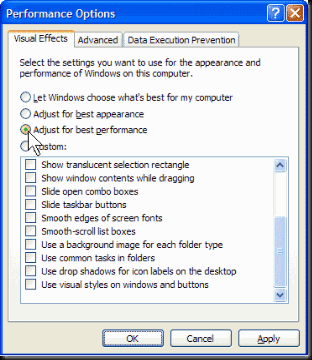

IS IT POSSIBLE TO OCCURS ERRORS WHEN WE DELAY SEVERAL START UP??
BalasHapusmY SISter also installed CC cleaner in my laptop, but i don't know how to use it, and i don't have any idea about it..
what's the benefits using CC cleaner?
yeah, sometimes i have bug on my computer when we do the start up, the debugger run automatically and it won't allow any program to run. so i just go to task manager and end the debugger..
BalasHapusthe benefits are we can clean the registry files quickly and there are many others.
if you want to know more, just see at http://techliberation.com/2009/07/17/privacy-solutions-part-5-ccleaner/
Keep up the dialogue I like it!
BalasHapusOh, yeah. What is the purpose of the second video?
BalasHapusI agree, defragging your PC is a good idea from time to time. I usually do it over night because it is slow.
Computer Maintainance tasks:--
BalasHapus1. Delete all of your temporary files, your unwanted files, and your recycle bin by going to system tools under your accessories in start.
2. Run a scandisk
3. Defragment your hard drive.
4. Upgrade and run your antivirus program
5. Download a registry cleaner i.e Startup Manager of your PC.
6. Install the registry cleaner tool and run it.
Now, check your PC performance after restart. This will definitely solve your slow startup Problem.